Google Analytics is one of the most powerful tools in the digital marketing world. For anyone running a website, whether you’re a small business owner, a blogger, or a digital marketer, understanding how to leverage Google Analytics for SEO is essential. But for beginners, diving into analytics can feel overwhelming with all the data, charts, and metrics. This guide aims to simplify the process, showing you how to use Google Analytics to enhance your SEO efforts step by step.
SEO (Search Engine Optimization) is about improving your website’s visibility in search engines like Google. The better your SEO, the more likely your website is to appear at the top of search results, which means more traffic and potential leads for your business. Google Analytics helps track SEO performance, giving you the data you need to understand how well your efforts are paying off and where improvements can be made.
In this post, we’ll cover everything you need to know about using Google Analytics for SEO, including the critical metrics to track, setting up SEO goals, and actionable tips for improving your search performance. By the end of this guide, you’ll have the tools to use Google Analytics to boost your SEO strategy effectively.
Google Analytics
1. Setting Up Google Analytics for SEO Tracking
Before you can begin using Google Analytics to track your SEO efforts, you need to set it up correctly on your website. Proper installation and configuration are crucial for collecting accurate data.
Steps for Setting Up Google Analytics:
- Create a Google Analytics Account: If you don’t already have an account, head to the Google Analytics website and sign up. Follow the instructions to create an account for your website.
- Add Your Website to Google Analytics: Once your account is set up, you’ll need to add your website as a “property.” In the Admin section, you can add your website and get a tracking code.
- Install the Tracking Code on Your Website: You’ll need to install the Google Analytics tracking code on every page of your website. This can typically be done by adding the code to your website’s header. For WordPress users, there are plugins like Google Site Kit or MonsterInsights that make this process easier.
- Link Google Search Console to Google Analytics: Google Search Console provides critical data for SEO, like keyword rankings and site visibility. By linking it to Google Analytics, you can integrate search data with your traffic analytics, providing more robust insights.
Actionable Tip: After setting up Google Analytics, check your tracking code’s status under “Admin > Property Settings” to ensure data is being collected properly.
2. Understanding Key Metrics in Google Analytics for SEO
Google Analytics offers a wealth of data, but not all metrics are directly related to SEO. To use Google Analytics for SEO effectively, you need to focus on the metrics that show how your site is performing in search results and how users are interacting with your content.
Here are the most important SEO metrics in Google Analytics:
a. Organic Traffic
Organic traffic refers to visitors who arrive at your website via unpaid search engine results (as opposed to paid ads or social media). This metric is one of the most direct indicators of SEO success.
Where to Find It:
- Navigate to Acquisition > All Traffic > Channels. From here, you can select “Organic Search” to see how much traffic comes from search engines.
Why It’s Important:
- Tracking your organic traffic allows you to see how effective your SEO efforts are at driving visitors to your site. If organic traffic is increasing, it means your site is ranking higher in search results.
b. Bounce Rate
Bounce rate refers to the percentage of visitors who leave your site after viewing only one page. A high bounce rate can indicate that users are not finding what they expected, which could be a sign that your content isn’t relevant to the search queries bringing them to your site.
Where to Find It:
- You can find the bounce rate for specific traffic sources under Acquisition > All Traffic > Channels. Look for the “Bounce Rate” column in the report.
Why It’s Important:
- A high bounce rate could negatively impact your SEO rankings, as search engines may see it as a sign that your page isn’t offering valuable content. Monitoring and improving this metric is essential for improving user experience and SEO performance.
c. Average Session Duration
Average session duration measures how long users stay on your site. Longer sessions often indicate that users are engaging with your content, which can be a positive signal for SEO.
Where to Find It:
- You can track session duration under Audience > Overview or view it for organic traffic specifically under Acquisition > All Traffic > Channels by selecting “Organic Search.”
Why It’s Important:
- The more time users spend on your site, the better it is for SEO. Longer session durations suggest that users find your content valuable and are spending time exploring it. Pages with short session durations may need optimization to retain user attention.
d. Pages Per Session
This metric shows the average number of pages a user visits during a single session. More pages per session often indicate that visitors are exploring your website beyond their initial landing page.
Where to Find It:
- You can find the “Pages / Session” metric under Audience > Overview or in the “Organic Search” report under Acquisition > All Traffic > Channels.
Why It’s Important:
- If users are visiting multiple pages, it’s a sign that your internal linking structure is effective and that your content is engaging. It can also indicate that users are finding value in your site, which can positively impact your SEO rankings.
Actionable Tip: Track these key metrics regularly and look for trends. For example, if your organic traffic is increasing but your bounce rate is also going up, it might indicate that the wrong kind of traffic is being attracted, signaling the need for keyword or content adjustments.
3. Setting Up SEO Goals in Google Analytics
To track SEO performance, it’s important to define what success looks like. Google Analytics allows you to set up “Goals” to measure specific actions that contribute to your SEO objectives.
Common SEO Goals to Track:
- Conversions: For eCommerce sites, a conversion goal could be a completed purchase. For blogs, it might be a newsletter signup.
- Form Submissions: If your site offers a contact form or lead capture form, set a goal to track how many visitors submit the form.
- Time on Page: Set a goal to measure how many visitors spend a certain amount of time on important pages (e.g., more than 2 minutes on a blog post).
- Page Depth: You can set a goal to track how many visitors view multiple pages during their session.
How to Set Up SEO Goals:
- In Google Analytics, go to Admin > View > Goals.
- Click the “+ New Goal” button and select a goal template or create a custom goal.
- Choose a goal type. For SEO, common goal types include:
- Destination: Tracks when a visitor lands on a specific page (e.g., thank you page after a form submission).
- Duration: Tracks how long visitors stay on your site.
- Pages/Screens per Session: Tracks how many pages a visitor views during a single session.
- Configure your goal’s details and save.
Why Setting Goals is Important:
- Goals give you a tangible way to measure whether your SEO efforts are driving valuable actions. Tracking conversions, form submissions, or session depth gives you deeper insights into how SEO is contributing to your business objectives.
Actionable Tip: After setting up goals, use the Acquisition > All Traffic > Channels report to see how organic search traffic contributes to these goals. This helps you connect SEO efforts to business outcomes like leads, sales, or user engagement.
4. Tracking SEO with the Google Search Console Integration
As mentioned earlier, linking Google Search Console with Google Analytics is critical for SEO tracking. Google Search Console provides valuable data about how your site performs in Google search, including the keywords people use to find your content and your average rankings.
Once you’ve linked the two, you can access this data directly in Google Analytics, giving you a more complete view of your SEO performance.
Key Reports from Google Search Console:
- Queries: View the exact search queries (keywords) that users are typing into Google to find your site. This can help you refine your keyword strategy.
- Impressions: Track how many times your site appears in Google’s search results. If your impressions are high but clicks are low, you may need to optimize your meta titles and descriptions.
- Click-Through Rate (CTR): Your CTR measures how often users click on your site after seeing it in the search results. Low CTRs might indicate that your search snippets aren’t compelling enough.
- Average Position: Monitor your average ranking position for the keywords driving traffic to your site. A lower (better) average position indicates that your SEO efforts are improving your search visibility.
Where to Find These Reports:
- In Google Analytics, go to Acquisition > Search Console > Queries or Landing Pages to access this data.
Actionable Tip: Use the “Queries” report to identify keywords that have high impressions but low CTR. These are opportunities to optimize your meta tags and improve your rankings.
5. Using Google Analytics for Keyword Optimization
Understanding which keywords drive the most organic traffic is a critical part of SEO. Google Analytics, in combination with Google Search Console, allows you to track the performance of your target keywords and make data-driven decisions on how to optimize them.
How to Track Keywords in Google Analytics:
- Once Google Search Console is linked to Google Analytics, you can track the search queries that are bringing traffic to your site. This report shows you the exact keywords users are typing in and how they interact with your site after clicking.
- Under Acquisition > Search Console > Queries, you’ll find data on impressions, clicks, average position, and CTR for each keyword.
Key Considerations:
- Optimize for High-Impression Keywords: If you have keywords with a high number of impressions but low CTR, it’s time to optimize your meta titles and descriptions to make them more enticing.
- Track Keyword Rankings: If you see that your keyword rankings are improving but traffic remains flat, consider creating new content to target related long-tail keywords or improving existing pages to rank higher for competitive keywords.
- Improve Underperforming Keywords: Look for keywords with decent rankings (positions 10-30) and optimize them with more relevant content or better on-page SEO to push them into higher-ranking positions.
Actionable Tip: Regularly audit your keyword performance and focus on optimizing keywords that are on the verge of ranking on the first page of search results. Small tweaks like adding more relevant content or improving the user experience on those pages can yield big results.
6. Tracking Landing Page Performance
Your site’s landing pages are often the first impression users have of your website when they click through from search results. Monitoring the performance of these pages in Google Analytics helps you identify which pages are driving the most organic traffic and where improvements can be made.
Key Landing Page Metrics to Monitor:
- Organic Traffic by Landing Page: Go to Behavior > Site Content > Landing Pages to see how much organic traffic each landing page is receiving.
- Bounce Rate and Session Duration: Look at bounce rates and session durations for your top landing pages. High bounce rates and short session durations may signal that these pages need optimization to keep users engaged.
- Conversions by Landing Page: If you have goals set up (like form submissions or purchases), track which landing pages are driving conversions. This helps you understand which pages are contributing the most to your business goals.
Actionable Tip: Identify your top-performing landing pages and replicate their success by applying the same SEO strategies to other underperforming pages. Focus on improving user engagement and conversion optimization on these key pages.
7. Using Google Analytics for SEO Content Strategy
Content is at the core of SEO. Knowing which types of content are driving the most organic traffic and engagement can help you refine your content strategy. Google Analytics provides several reports that give you insights into how well your content is performing.
Key Content Reports:
- Behavior Flow Report: This report shows the path users take through your site, starting with the first page they land on. It helps you understand how users are interacting with your content and whether they’re navigating to other pages or dropping off after viewing just one.
- Top Pages Report: Navigate to Behavior > Site Content > All Pages to see which pages on your site are driving the most traffic. These are often your strongest SEO assets.
- Exit Pages Report: The exit pages report shows you the last page visitors view before leaving your site. Pages with high exit rates may need improvement to encourage users to stay longer or complete a conversion.
Actionable Tip: Use the top pages report to identify content that resonates with your audience and create similar content around related topics or keywords. For pages with high exit rates, add internal links to other relevant content to keep users engaged.
8. Measuring SEO Success with E-Commerce Tracking
If you run an e-commerce website, tracking how SEO contributes to your sales is critical. Google Analytics allows you to set up E-commerce Tracking, which provides insights into how much revenue organic search is driving for your business.
Key E-Commerce Metrics to Track:
- Revenue from Organic Search: Under Acquisition > All Traffic > Channels, you can see how much revenue is generated from organic search. This is a direct measure of how well your SEO efforts are translating into sales.
- Product Performance: Track which products or services are getting the most organic traffic and driving the most sales. This can inform your SEO and content strategy by focusing on your highest-converting products.
- Conversion Rate: Measure the conversion rate for visitors coming from organic search. This shows you how effective your SEO efforts are at attracting high-quality leads that convert into paying customers.
Actionable Tip: Set up advanced e-commerce tracking to monitor the entire user journey from search to sale. Use this data to optimize product pages, improve product descriptions, and ensure that your best-selling products are ranking well in search results.
Google Analytics is an indispensable tool for tracking and improving SEO performance. For beginners, it may seem complex at first, but by focusing on the right metrics—like organic traffic, keyword performance, user behavior, and landing page success—you can gain valuable insights into how your site is performing in search engines.
As you become more familiar with Google Analytics, you’ll be able to make data-driven decisions that will improve your search rankings, drive more organic traffic, and ultimately achieve your business goals. Start by setting up goals, monitoring key metrics, and using the various reports to identify opportunities for optimization.
Whether you’re a business owner, a marketer, or a website manager, mastering Google Analytics for SEO is one of the best investments you can make in your website’s success. It’s the foundation of a data-driven SEO strategy that will help you continuously refine and improve your site’s performance in search results.
Avoid common analytics and attribution errors. Contact our team for affordable help.

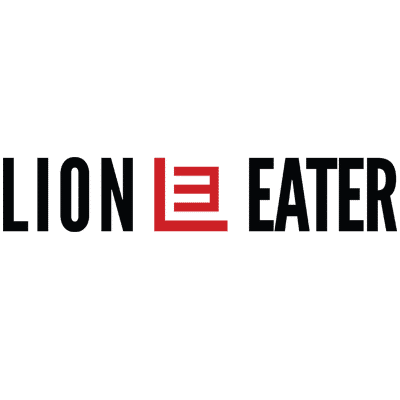 Optimizing eCommerce Businesses since 2016
Optimizing eCommerce Businesses since 2016